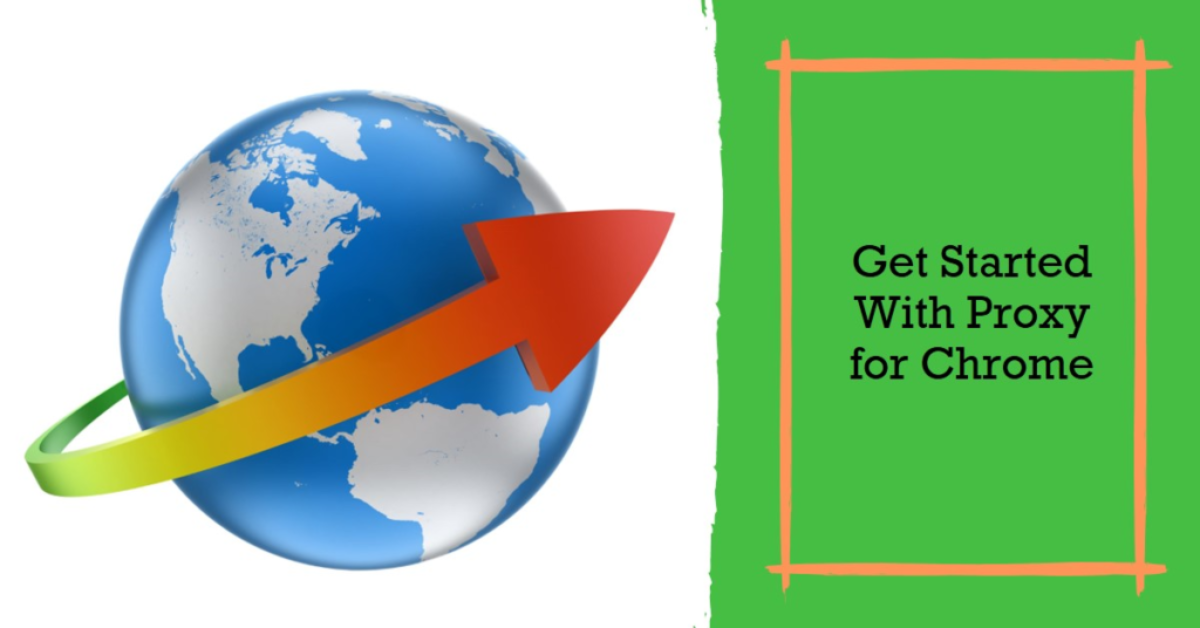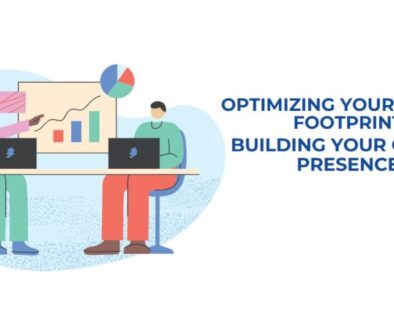Proxy for Google Chrome: Setup Guide, Benefits, and Sources
In today’s digital age, maintaining privacy and security while browsing the internet is more important than ever. One effective method to enhance online security and privacy is through the use of proxy servers. This article delves into the intricacies of setting up proxies for Google Chrome, highlighting their benefits and guiding you on where to obtain reliable proxies. Whether you’re a novice or an experienced user, this comprehensive guide aims to provide you with all the information you need to make the most out of using proxies with Google Chrome.
How Proxies Work with Google Chrome
A proxy server acts as an intermediary between your computer and the internet. When you use a proxy server, your web requests are routed through the proxy before reaching the destination site. This can mask your IP address, provide anonymity, and enable access to geo-restricted content.

In the context of Google Chrome, setting up a proxy involves configuring the browser to send your web traffic through the proxy server. This process can be done manually or with the help of browser extensions designed to manage proxy settings. Here’s a detailed look at how proxies function with Google Chrome:
- Traffic Routing: When you enter a URL in Google Chrome, your request is sent to the proxy server first. The proxy server then forwards the request to the target website. The website’s response follows the same path back through the proxy server to your browser.
- IP Masking: By using a proxy, the website you visit sees the IP address of the proxy server instead of your own, providing a layer of anonymity.
- Geo-Spoofing: Proxies can make it appear as though you are accessing the internet from a different location, enabling access to content restricted to certain geographical areas.
- Content Filtering: Some proxies can filter out unwanted content, such as ads or malicious sites, before they reach your browser.
- Enhanced Privacy: By masking your IP address and routing your traffic through a different server, proxies can help protect your online activities from being tracked by advertisers or other third parties.
Advantages of Using Proxies in Google Chrome
Utilizing proxies with Google Chrome offers a variety of benefits. Here are some key advantages:
- Enhanced Privacy and Anonymity: Proxies hide your IP address, making it difficult for websites and online services to track your online activities.
- Access to Geo-Restricted Content: By using proxies located in different countries, you can access content that is otherwise restricted in your region.
- Improved Security: Proxies can provide an additional layer of security by filtering out malicious websites and preventing certain types of cyberattacks.
- Bandwidth Savings: Some proxies can compress data and cache frequently accessed content, which can save bandwidth and improve browsing speeds.
- Ad Blocking: Certain proxies can block ads and trackers, providing a cleaner and faster browsing experience.
- Network Control: In organizational settings, proxies can be used to control and monitor internet usage, enforce policies, and restrict access to certain sites.
- Bypass Censorship: In countries with heavy internet censorship, proxies can be used to bypass restrictions and access a free and open internet.
Why Proxies are Needed for Google Chrome and Their Uses
Proxies serve various purposes in different scenarios. Here are some common uses of proxies with Google Chrome:

- Privacy Protection: Protecting personal information from being tracked by advertisers and other entities.
- Accessing Restricted Content: Viewing websites and streaming services that are not available in certain regions.
- Enhanced Security: Protecting against cyber threats by using proxies that filter out malicious sites.
- Business Applications: Managing network traffic, monitoring employee internet usage, and securing business data.
- SEO and Web Scraping: Conducting market research, competitor analysis, and collecting data from websites without getting blocked.
- Ad Verification: Ensuring that ads are being displayed correctly and reaching the intended audience by accessing content as it appears in different locations.
- Load Balancing: Distributing network traffic across multiple servers to improve performance and reliability.
- Content Caching: Reducing bandwidth usage and speeding up access to frequently visited websites.
- Education: Accessing educational resources that may be restricted in certain areas.
- Gaming: Reducing latency and accessing game servers in different regions.
In summary, proxies are versatile tools that can be used for a variety of purposes, from enhancing privacy and security to accessing restricted content and managing network traffic.
How to Set Up Proxies in Google Chrome
Before you start setting up, you will need a proxy server. If you don’t have one, check out Proxy5.net. This service offers reliable proxy servers that are easy to set up and perfectly compatible with the Google Chrome browser. Setting up a proxy in Google Chrome can be done manually through the browser’s settings or by using extensions. Here is a step-by-step guide for both methods:
Manual Setup
- Open Chrome Settings: Click on the three-dot menu in the upper-right corner of Chrome, then select “Settings.”
- Open Advanced Settings: Scroll down and click on “Advanced” to expand the advanced settings menu.
- Open Proxy Settings: Under the “System” section, click on “Open your computer’s proxy settings.”
- Configure Proxy Settings:
- On Windows: In the “Internet Properties” window, go to the “Connections” tab and click on “LAN settings.” Check the “Use a proxy server for your LAN” box and enter the proxy server’s IP address and port number.
- On macOS: In the “Network” window, select your active network connection, then click on “Advanced.” Go to the “Proxies” tab, check the appropriate protocol (HTTP, HTTPS, etc.), and enter the proxy server’s IP address and port number.
- Save and Apply: Click “OK” or “Apply” to save the settings and close the windows.

Using Extensions
- Find a Proxy Extension: Go to the Chrome Web Store and search for proxy extensions. Popular options include “Proxy SwitchyOmega,” “ZenMate,” and “CyberGhost.”
- Install the Extension: Click “Add to Chrome” to install the extension.
- Configure the Extension: Open the extension and enter the proxy server’s IP address, port number, and any required authentication details.
- Enable the Proxy: Use the extension’s interface to enable the proxy. The extension will manage the proxy settings for you.
Which Proxies are Better for Google Chrome: Paid or Free?
When choosing between paid and free proxies, it’s important to understand the differences and advantages of each type.
Free Proxies
Pros:
- Cost: Free to use, making them accessible for everyone.
- Availability: Widely available and easy to find.
Cons:
- Reliability: Often less reliable with frequent downtime.
- Speed: Typically slower due to high usage and limited resources.
- Security: Less secure, with a higher risk of data leaks and malicious activity.
- Limited Features: Fewer features and less control over settings.
Paid Proxies
Pros:
- Reliability: More reliable with consistent uptime.
- Speed: Faster speeds due to dedicated resources.
- Security: Enhanced security features and better data protection.
- Support: Access to customer support for troubleshooting and setup.
- Advanced Features: More features, such as multiple IPs, geo-targeting, and detailed analytics.
Cons:
- Cost: Requires a subscription or one-time payment.
- Setup Complexity: May require more setup effort, depending on the provider.
In conclusion, while free proxies can be a good starting point, paid proxies generally offer better performance, security, and reliability, making them a worthwhile investment for serious users.
How to Choose Proxies for Google Chrome
When selecting a proxy for Google Chrome, consider the following factors:
- Reliability: Look for proxies with high uptime and consistent performance.
- Speed: Choose proxies that offer fast connection speeds to avoid slow browsing.
- Security: Ensure the proxy provider has strong security measures in place.
- Location Options: Consider proxies with servers in multiple locations to access geo-restricted content.
- Customer Support: Opt for providers that offer reliable customer support.
- Pricing: Compare pricing plans and choose one that fits your budget and needs.
- Features: Look for additional features such as multiple IPs, data encryption, and easy setup.
Using proxies with Google Chrome can significantly enhance your browsing experience by providing increased privacy, security, and access to restricted content. For a deeper understanding of how cybersecurity measures protect the digital world, check out our article on An Overview of Cybersecurity: Protecting the Digital Frontier. Whether you choose a free or paid proxy, understanding how to set them up and the benefits they offer is crucial. By carefully selecting the right proxy and configuring it correctly, you can enjoy a safer, more versatile internet experience.