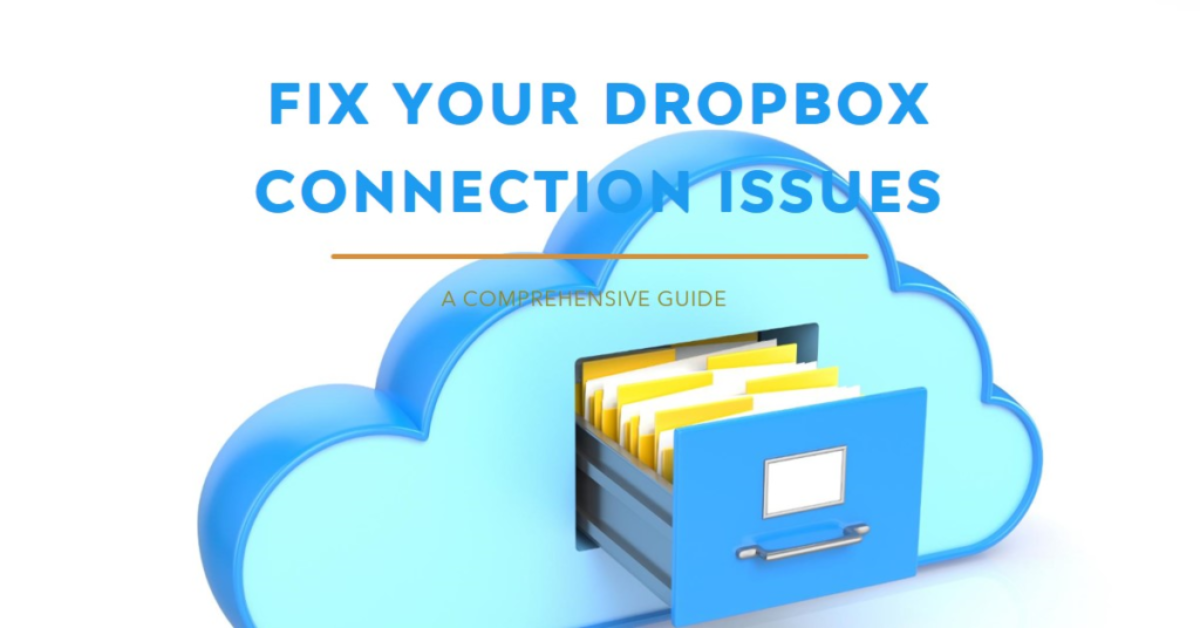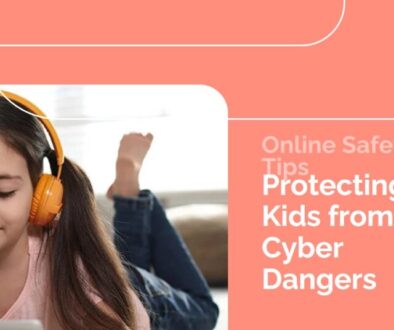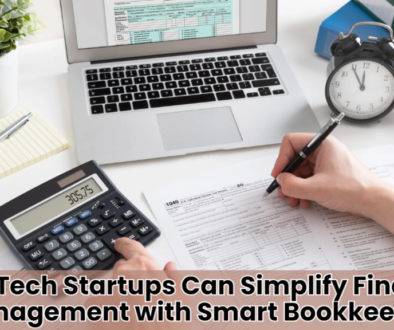How to Fix “Dropbox Having Trouble Connecting” Issues: A Comprehensive Guide
Dropbox issues can be so frustrating, especially when there’s any urgency to get files out. An example could be when Dropbox apparently has problems connecting. This disrupts work and causes unnecessary delays. If you have this problem, don’t you worry; there are several solutions that help resolve connectivity issues and get your Dropbox back to normal. Below are a few handy tips to go through in troubleshooting Dropbox connection problems.
Understanding the Causes Behind Dropbox Connectivity Issues
Before hunting for solutions, it’s essential to know what may be preventing Dropbox from connecting in the first place. These connectivity issues may emanate from the following causes:
• Network Problems: A weak or unstable internet connection is often the root cause.
• Outdated Dropbox App: If you haven’t updated Dropbox in a while, the app might not function properly.
• Firewall or Antivirus Software: At times, these programs block Dropbox from connecting to the internet.
• Dropbox Server Outage: On rare occasions, Dropbox’s servers might be down, making it impossible to connect.
Knowing the possible causes will help you identify where the problem may be occurring and fix it quicker.
Solutions to Fix Dropbox Having Difficulty in Connecting
If you want to know how to troubleshoot Dropbox connectivity problems, follow the steps below.
1. Checking Your Internet Connection
Dropbox does well when it has a stable internet connection. If it is not connecting at all, then the first area of concern should be the network. You can check your internet access through other websites or trying an internet speed test. If it is pretty slow and chopped, you would want to restart your router or modem. Otherwise, try changing another network, such as switching to mobile data, if possible, to see if the problem persists.
2. Relaunch the Dropbox App
Sometimes, restarting the Dropbox application itself can resolve the issue. Just shut the app down completely and restart it after several seconds. If you are using Dropbox on your desktop, check whether an update of the app is available. Sometimes, when an older version of Dropbox is installed, it may be glitchy and lose its ability to stay connected. Make sure you are keeping the app updated in order to get smooth and connected running.
3. Temporarily disable firewalls or anti-virus software.
Firewalls and antivirus software are very important in safe browsing, but at times get in the way of the Dropbox application. If you feel that the problem may be either firewall or antivirus software, try disabling them for a moment. Check whether Dropbox is able to connect successfully after disabling. Remember afterward to turn these programs back on to keep your system protected.
4. Reinstall Dropbox
As a last resort, if all the above solutions do not work, you may be reinstalling Dropbox. You need to uninstall the app from your device and download the latest version from the official Dropbox website. Re-installing the app will help you get rid of corrupted files in case they are the reason why the application cannot connect. Only ensure that you have already backed up any crucial files to avoid loss of data during the reinstallation process.
5. Check Dropbox Server Status
Sometimes, Dropbox may fail to connect because of its problem at the server end. Check that Dropbox’s status page; or, alternatively, search for real-time outage reports online. If the servers are down, you can do nothing else but wait for Dropbox to fix things.
Get More Help
If you’ve done all of the above and Dropbox still has trouble connecting, probably seeking help is the best choice. Maybe you’ll get more tips from the troubleshooting section or just contact Dropbox Support directly. Want more? Check it out here: https://applevox.com/dropbox-having-trouble-connecting/
In that respect, this provides more information and insight as to how to go about getting your issue with Dropbox connectivity effectively.