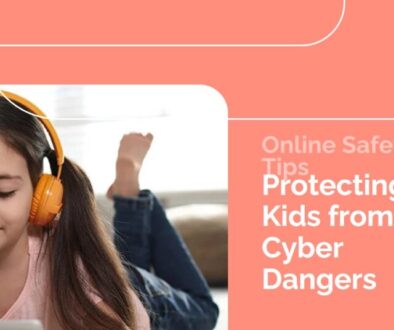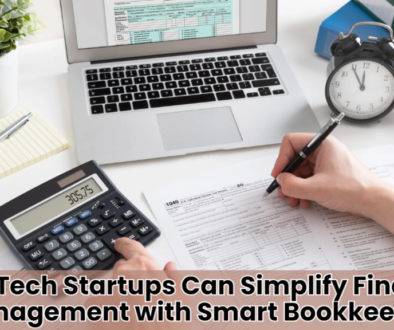How to Fix Ethernet “Unidentified Network” Issues
It’s frustrating to get an Unidentified Network error when we are using an Ethernet connection to the internet. This issue often blocks users from the internet. The physical connection seems fine. Multiple approaches exist to identify and correct this issue. This article will guide you. It will help you fix the “Unidentified Network” error. It uses simple English and practical solutions.
The common causes of the “Unidentified Network” error:
Before finding solutions, we must know the common causes of this error:
- Incorrect IP Configuration: Your computer might have an incorrect IP address configuration.
- The network adapter drivers may be outdated or corrupted, causing outdated network drivers.
- Network Settings Issues: Incorrect network settings can lead to this error.
- Third-Party Software Interference: Antivirus or firewall software might interfere with network settings.

Step by step guide
- Restart your Modem and Mouter.
- Why: Sometimes, a simple restart can resolve network issues.
- How: Turn off both your modem and router. Wait for about 30 seconds, then turn them back on. Ensure all lights are stable before checking your connection.
- Run the network troubleshooter.
- Why: Windows has a troubleshooter that can fix network issues.
- How:
- Right-click the Start menu and select Settings.
- Go to Network & Internet.
- Click on the network troubleshooter and follow the on-screen instructions.
- Update Network Adapter Drivers
- Why: Outdated or corrupted drivers can cause network issues.
- How:
- Open Device Manager (you can search for it in the Start menu).
- Expand the Network Adapters section.
- Right-click your network adapter and select Update Driver.
- Select “Search for the latest driver software updates now.”
- Renew IP address
- Why: An incorrect IP address can cause the “Unidentified Network” error.
- How:
- Open Command Prompt as an administrator.
- Type ipconfig/release and press Enter.
- Type ipconfig/renew and press Enter.
- Reset TCP/IP stack
- Why: Resetting the TCP/IP stack can resolve network configuration issues.
- How:
- Open Command Prompt as an administrator.
- Type netsh int ip reset and press Enter.
- Restart your computer.
- Switch off antivirus and firewalls for a short time.
- Why: Sometimes, security software can interfere with network settings.
- How: Disable your antivirus or firewall. Then, verify if you have resolved the issue. Remember to enable it again after testing.
- Change DNS servers.
- Why: Incorrect DNS settings can cause network issues.
- How:
- Open the Control Panel and go to the Network and Sharing Center.
- Click on Change adapter settings.
- Right-click your network connection and select Properties.
- Select Internet Protocol Version 4 (TCP/IPv4) and click on Properties.
- Choose “Use the following DNS server addresses” and enter 8.8.8.8 and 8.8.4.4 (Google’s public DNS).
- Check the Ethernet cable and port.
- Why: A faulty cable or port can cause connectivity issues.
- Verify your Ethernet cable’s connection is stable and free of damage. Try using a different cable or port, if possible.
- Set a static IP address.
- Why: Sometimes, setting a static IP address can resolve network issues.
- How:
- Open the Control Panel and go to the Network and Sharing Center.
- Click on Change adapter settings.
- Right-click your network connection and select Properties.
- Select Internet Protocol Version 4 (TCP/IPv4) and click on Properties.
- Choose “Use the following IP address.” Then, enter the values for your network.
- Disable Fast Startup
- Why: A fast startup can sometimes cause network issues.
- How:
- Open the Control Panel and go to Power Options.
- Click on “Choose what the power buttons do.”
- Click on Change settings that are currently unavailable.
- Uncheck “Turn on fast startup” and click Save Changes.

Conclusion
Fixing the “Unidentified Network” error can be very easy and straightforward if you properly follows these steps. Start with simple solutions. Restart your modem and router. Or, run the network troubleshooter. If those don’t work, move on to updating drivers, renewing your IP address, or resetting the TCP/IP stack. For detailed instructions, see the articles on IONOS and Partition Wizard.
Follow these steps. You should fix the “Unidentified Network” error and restore your internet connection. If the problem persists, seek professional help. They can fix any hardware issues.
Disclaimer
This statement says the guide’s information is for learning only. While we try our best to make sure it’s correct, we can’t promise it’s perfect or complete.
Make informed decisions by considering multiple trusted sources. If you use the information and something goes wrong, we aren’t responsible for any losses.
FAQs:
Q1: What is the “Unidentified Network” error?
- The “Unidentified Network” error occurs when your computer cannot identify its network. This can result in no Internet access.
Q2: Why does restarting my modem and router help?
- Restarting your modem and router can fix temporary network issues. It refreshes the connection and clears minor glitches.
Q3: How do I update my network adapter drivers?
- Open Device Manager. Expand the Network adapters section. Right-click your network adapter and select Update driver. Select the option that initiates an automatic driver software update search.